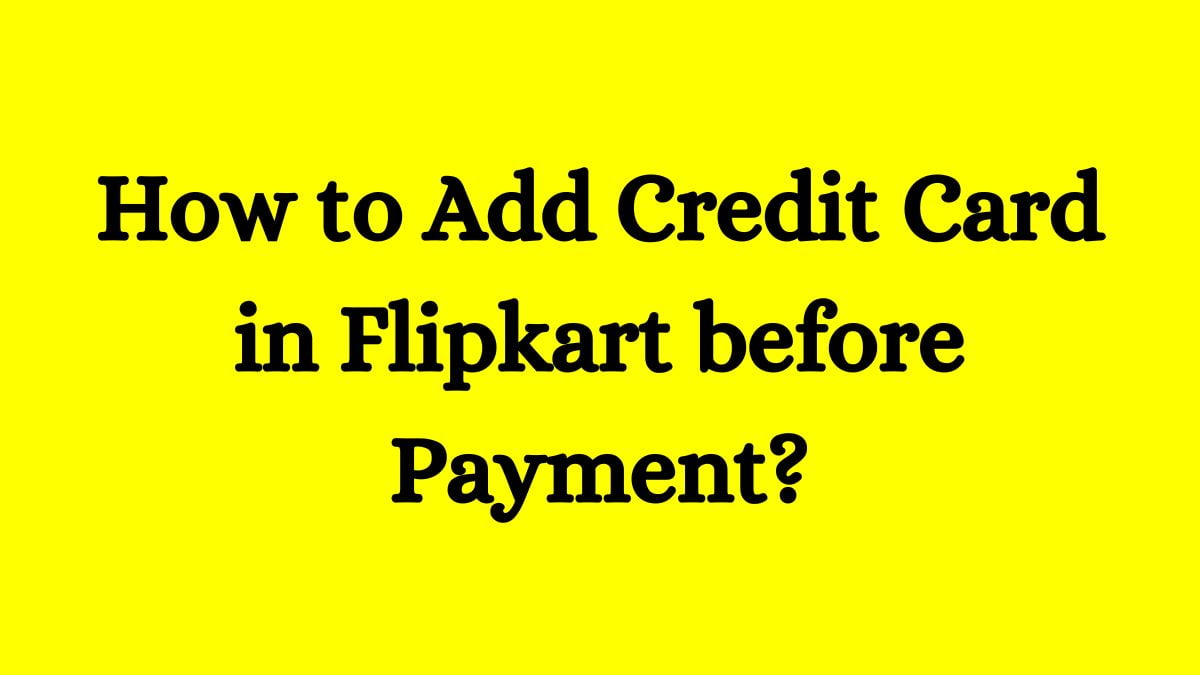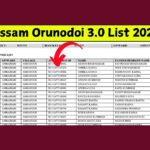Adding a credit card to your Flipkart account is an essential step for a smooth shopping experience. As of October 2024, this guide will walk you through the process in simple, easy-to-follow steps. Whether you are a seasoned online shopper or new to e-commerce, knowing how to add your credit card can make your purchases quicker and more convenient.
Unable to save card in flipkart?
If you’re unable to save your card in Flipkart, here are some simple steps to fix it:
- Check Card Details: Make sure your card number, expiry date, and CVV are correct.
- Card Support: Flipkart should accept your card type (like Visa or MasterCard).
- OTP/Authentication: Some cards need an OTP or extra verification. Complete this step. If you’re not getting the OTP, check your phone or contact your bank.
- App or Browser Issues: If you’re using the app, try clearing its cache or reinstalling it. If using a browser, clear your browser’s cache or try a different one.
- Bank Issues: Your bank might have restrictions on online payments. Contact them to confirm.
- Internet Connection: Make sure you have a stable internet connection.
If it still doesn’t work, contact Flipkart support or your bank for help.
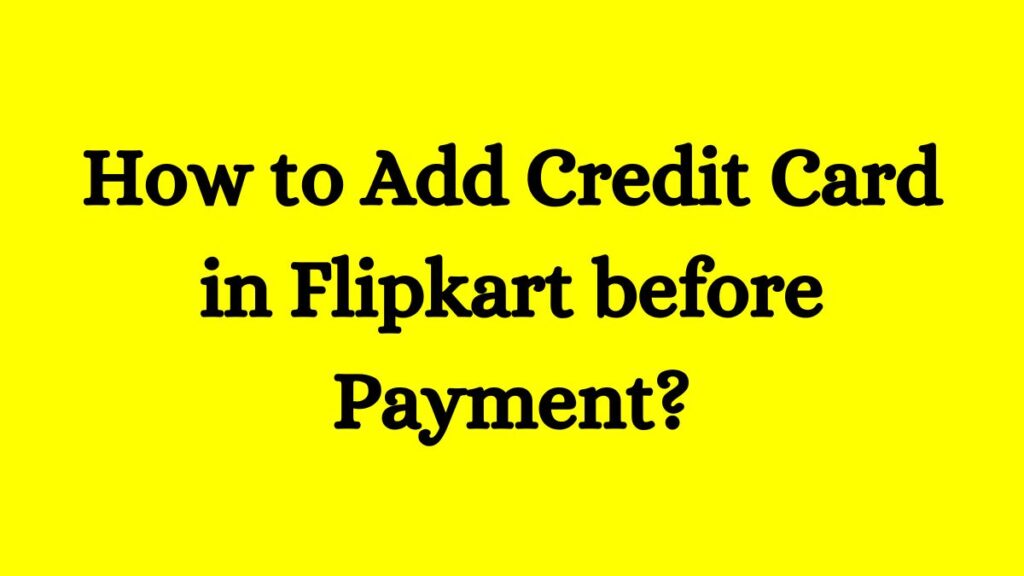
Why Add a Credit Card to Flipkart?
Adding your credit card to Flipkart offers several benefits:
- Faster Checkouts: Once your card is saved, you can complete purchases quickly without re-entering details.
- Exclusive Offers: Some promotions may be available only to users who have saved their payment methods.
- Easier Refunds: If you return an item, refunds can be processed directly back to your card.
How to Add Credit Card in Flipkart Before Payment?
To add a credit card in Flipkart before making a payment, follow these simple steps:
- Open Flipkart App or Website: Log in to your Flipkart account.
- Go to ‘My Account’: Click on the profile icon or ‘My Account’ section.
- Select ‘Saved Cards’ or ‘My Cards’: Look for the “Saved Cards” or “Payment Options” option under account settings.
- Add New Card: Click on “Add New Card.”
- Enter Card Details:
- Enter your credit card number, expiry date, and CVV.
- You may also be asked to save a card nickname for easier identification.
- Save Card:
- Click on “Save Card” or a similar option.
- You might be asked for an OTP for verification. Enter it when prompted.
- Card Saved: Once verified, your card will be saved for future payments.
You can now use this card during checkout without re-entering the details.
Frequently Asked Questions (FAQs)
Can I add multiple credit cards?
Yes, Flipkart allows users to add multiple cards for convenience. You can manage them from the Payment Methods section.
Is it safe to save my credit card information?
Flipkart employs robust security measures to protect user data. However, always follow best practices for online security.
What should I do if my card is declined during payment?
Double-check that all card details are accurate. If issues persist, contact Flipkart customer support or your bank for assistance.
Can I remove a saved credit card later?
Yes, you can delete any saved card by going back to Payment Methods and selecting the option to remove it.
What if I forget my password?
Use the “Forgot Password” link on the login page to reset it via email or SMS verification.
Conclusion
Adding a credit card to Flipkart is a straightforward process that enhances your shopping experience. By following these steps carefully, you can ensure that future transactions are quick and hassle-free. Remember always to keep your account secure by using strong passwords and enabling two-factor authentication where possible. Happy shopping!

Shubham Kumar currently works in a government position at the block level in his district, where he actively contributes to the administration and public service delivery. Alongside his official duties, he is also a passionate blogger with a deep interest in sharing reliable and up-to-date information on jobs, education, scholarships, and government schemes. His mission is to empower his readers with accurate knowledge, enabling them to make informed decisions, achieve their goals, and lead meaningful lives.